Have you ever had it happen before where you suddenly find your iPhone at full capacity? Well, I did recently. Being a chronic over-shooter and all. And, it wasn’t the first time. In the past, I have gone through and painstakingly deleted images one by one to keep the few I wanted. That took so loooong that I was ready to jump off a cliff.
I did some research and found various forums that gave suggestions on how to do it. Sadly, none of them worked for me. I called Apple Support (they rock) and found a way that actually works. Now, if you are happy deleting all the images off your iPhone after importing it to your favorite app, carry on…
This is helpful if you want to keep a few favorites and selectively delete images off your iPhone. Like I do to share them on my Instagram at a later date.
This is only for Mac Users. I am not quite sure about the apps on a PC!
Follow these steps…
1. Open the Image Capture Application after connecting your iPhone to your Apple Computer.
2. Your Images will show up in preview like the image above.
3. If you have already imported the images to your computer go to step 5.
4. To import the images to your computer you can click on the Import to and designate a folder. I import to Lightroom and designate a folder. The default may be IPhoto. Or you can just import to your desktop. At times, I import different images to different folders in Lightroom too.
5. Once you are done with the import you can delete one or more images. To do so, click on the little red button with a line across it as shown above.
6. A window pops up that asks “Are you sure you want to delete the select item permanently?” Hit Delete.
That is it. You can close Image Capture and disconnect your iPhone.
If you find this post helpful, please feel free to share it, pin it! You can also find me on Pinterest here.
PS. I use iPhone 5 and haven’t tried it with prior models. If you try it out and it works with other iPhone models please let me know and I can update this post.
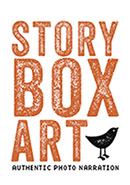


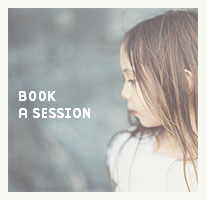

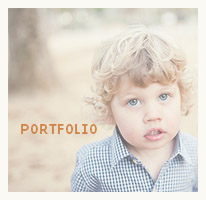
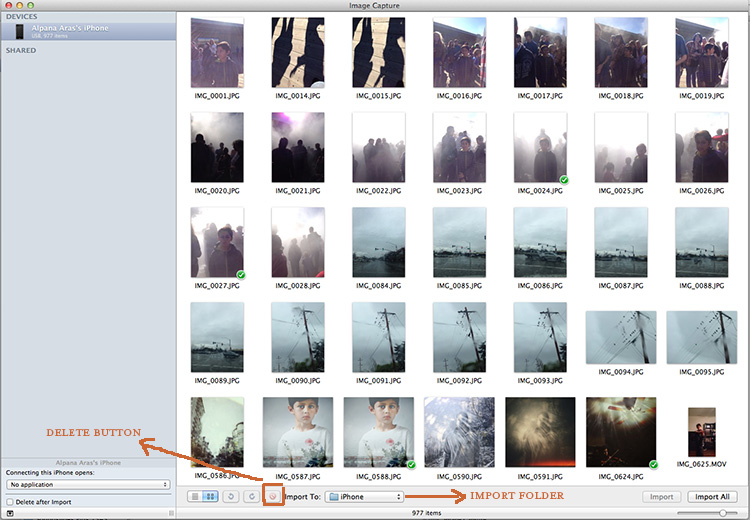
by Alpana Aras-King
kel ward - Well, this sure would have been helpful last week when I was deleting 500 photos by hand. LOL.
wendy laurel - i always struggle with this!! thanks
Sandra Coan - I’m forwarding this to my husband ASAP! Great info!
Mirelle - I totally needed this!!!
Kina - This is very helpful Alpana! Totally going to do this.
Jodi - great to know – thanks for the share
jody savage - so good to know! bookmarking for later as this always happens to me!
Kimberly Barnes - Ooooh, so glad you posted this! I really need to go through my phone and clear out some photos!
Jenny Owens - Thanks for this post Alpana. So useful.
Kristin - Perfect timing and great tip! I need to clean up my phone too!
Lindsay Madden - I have an Android 🙂 But this tutorial seems super helpful!!!
Clary - This so helpful!!